Position=1
FlapsGearSpoilers=0
LandingLights=1
ControlSurfaces=0
Clouds=1
AllMeteo=1
Time=1
Engine1=0
Engine2=0
Engine3=0
Engine4=0
Speeds=0
Frequencies=0
Autopilot=0
=============================================Regards,
Mel
======================================================
The "Role" parameter sets the role of the current PC. Click "Server" if the PC is a SERVER, otherwise click CLIENT. Usually the server is the PC where the input peripherals are connected, where the instrument panel is displayed, and where you actually fly. The clients are the PCs that "follows" the server and where the auxiliary views/panels are displayed.
The parameters included in the "Network" frame are used to set the options for the communication.
"Priority" can be used to set the priority of WidevieW over the other running processes. WidevieW is a time-critical application: this means that its code MUST be executed at a very regular interval and many times per second. If this condition is not satisfied, the clients will not be smooth. WidevieW is an application that share time and resources with many other running processes (including FS itself). The priority can be:
Min - minimum: WidevieW's code is executed only when the other running applications are not performing any other important / heavy task
Norm - normal: WidevieW's code is executed with the same priority of all the other "normal" applications with which it shares time and resources. FS and almost any other application runs using this priority.
High - high priority: in this case all the other running processes having a lower priority are suspended when WidevieW have to execute its code. This ensure that WidevieW is executed at regular intervals, even when some other application needs to complete or to begin an important task
Max - maximum. This is the highest possible priority. In this case the entire operating system could be suspended when WidevieW needs to execute its code. When this option is used, WidevieW is executed at very regular intervals, and the operating system will suspend its activity, even if it needs to perform other vital tasks, such as flushing the disk's cache, or updating the mouse's position.
The best setting for most cases is "Max" on all the PCs.
"Socked ID" is the channel on which the server and the clients will communicate between them. This value MUST BE THE SAME on every networked PC. If the server sends the data on the channel #8000, the all clients MUST listen on the channel #8000 . Usually the value of 8000 works on every PC, but if you own a software that already use this channel, WidevieW will be unable to connect and an error message will be displayed. In this case try with a different value (in the 1000-9999 range) and DON'T FORGET TO UPDATE EVERY PC TO THE SAME VALUE.
"Buffers" sets the size of the network's buffer. An higher value should decrease the number of unprocessed packets (smoother motion), but it may delay the client's response. I've found that a value of 5 is fine for both the server and the clients.
"Update rate" sets the update rate in milliseconds. The default value is 15: this should ensure up to 60 packets per second if both the server and the clients PCs are fast enough. This parameter is very important: on the server it sets the transmission rate, and on the clients it sets the "listen" rate. On a client, when the blocking mode is enabled. the Update rate's value is ignored (unused).
"Blocking Mode" is available on the clients only. When the blocking mode is enabled, WidevieW will permanently wait for a packet. While the PC is waiting , it can perform all the other important tasks, but as soon as a new packet is detected, WidevieW (according to the priority setting) will immediately take the control again in order to process the incoming data. This cycle occurs in background many times per second (depending on the server's send rate), it is totally transparent to the user and it gives the highest possible performance for the current configuration (also reducing the risk of "unprocessed" packets). The only drawback of enabling this feature is that the clients are "locked" until a new packet is received, so WidevieW may stop to respond if the server ends the transmission abnormally.
The behaviour of this parameter is extremely system-related. Just try on you clients to see what is the best setting.
"Don't show IPX errors" is self-explanatory: if enabled it suppresses the warning messages that appears when some network error occurs. The default value is DISABLED (errors are notified).
The "Data to handle" frame is used to define what kind of data should be processed. The server must send all the data used by each client. Each client can receive a different combination of data depending on its function. To speed up a client, please never select to process useless data. Furthermore, never handle data not supported by the current aircraft (for example Engine 3 for the 737).
Each parameter of the "data to handle" frame works as follows:
Lat, Lon, Alt..... Aircraft's position
Lights All the external lights (land, taxi, strobe) and the panel's light
Control surfaces Gear, flap, spoiler, trim, rudder, elevator, aileron, parking brake
Accept time / date update If enabled, the client will accept and process the time / date information sent from the server
Fuel - Engine 1 Tanks' capacity, fuel quantity, engine #1 (all the gauges + throttle pos., mixture, RPM where applicable, etc)
Engine 2,3,4 Same of above, but works on engine #2, #3 and #4 (does not handle fuel)
Clouds - visibility - prec. All the clouds layers, including thunderstorm, visibility, and precipitations. These information will be updated automatically during the flight without the need to issue the "Update remote weather" command from the server each time that the weather changes.
Winds / temp / press. Winds, temperature and pressure. These information will be updated automatically during the flight without the need to issue the "Update remote weather" command from the server each time that the weather changes.
The "Follow me mode" frame, is active only when the current role is client and the parameters contained here can be used to fine tune the "blurry scenery" issue and to fix several behaviours like rain not falling and weather not updating. The recommended settings are: Use Pause (active) , Force SLEW in case of rain (active), Force texture / weather updating (active), Every: 20, For: 2000. If your clients work fine with those settings, please avoid to change them.
The "Use PAUSE" parameter is usually the best setting, but the water effect (and other effects) will not work. If you want to have all the effects active, please select "Use SLEW" instead, which is usually less smooth (depending on the PC) but supports all the effects.
The "Force SLEW in case of rain", automatically switches to SLEW when a precipitation (rain / snow) is detected and PAUSE is in use. This lets the precipitation to actually fall. The modality is automatically switched back to PAUSE as soon as the precipitation finishes.
"Force texture / weather updating" should be always enabled, and can be used to automatically load the scenery while the flight is in progress (necessary when Use Slew is selected) or to update the weather when it changes on the server (necessary when Use Pause is selected). The Every and For boxes contains respectively every how many seconds the refresh should be performed (in seconds) and for how long time (in milliseconds). The default values of 20 and 2000 are usually fine for most systems.
IMPORTANT: When a setting is changed on a client, please remember to always restart WidevieW from the server !
Default / recommended configuration on the server for most situations
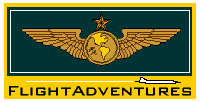

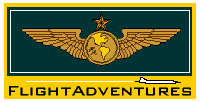

 Printer-friendly
version of this topic
Printer-friendly
version of this topic Bookmark this topic
(Registered users only)
Bookmark this topic
(Registered users only) FSFORUM
FSFORUM